Running Unit Tests
After reading this guide, you will be able to:
- Understand how unit test files are loaded and executed
- Use the GUI Test Runner
- Manually run unit test(s)
1 - How Unit Test Cases Are Loaded and Executed
When you run a unit test, SproutCore retrieves and runs the source unit test JavaScript and renders the results as an HTML page.
SproutCore does this in the following sequence:
- Load the application including its dependencies.
- Load the unit tests.
- Instead of calling the main application's main() function, runs all or some of the unit tests.
- Like most javascript test frameworks, SproutCore renders the results in a nicely-formatted HTML page.
The advantage is that your unit tests are run in an environment that is very close to the actual combination of code and resources that will be available to your application when it runs.
It also means that if you write code that runs on page load BEFORE the main() method is called, it could be executed even in test mode. Make sure that any code you write to run at early page startup can deal with being loaded in test mode as well.
2 - Using the SproutCore Test Runner
The new Abbot tools do not yet support the test runner. Until they do, you should follow the [Running Selected Unit Tests](running_unit_tests.html#running-selected-unit-tests) section below.
2.1 - Starting the Test Runner
The easiest way to run unit tests is to simply visit the built-in unit test runner by starting your browser and navigating to http://localhost:4020, then selecting tests from the application list as shown.
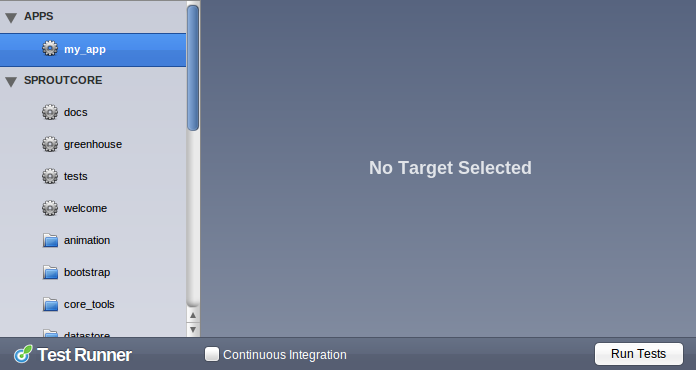
Your unit tests for your application(s) will be listed under APPS. The unit tests for SproutCore itself are listed under SPROUTCORE.
For quicker access to this page, bookmark http://localhost:4020/sproutcore/tests.
2.2 - Selecting and Running Tests
Suppose your application is named "my_app". To see a list of your unit tests, in the left hand column under APPS, double-click "my_app":
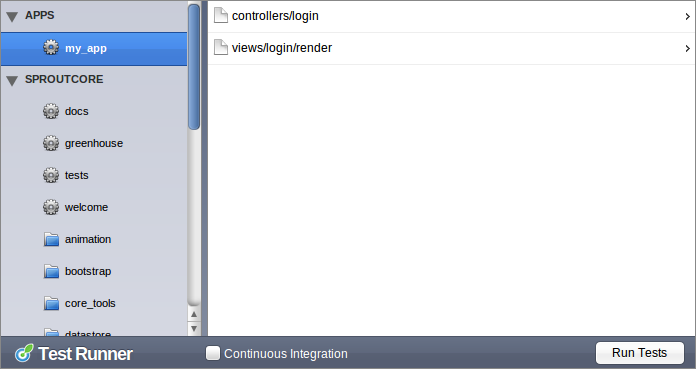
Run all the unit test cases within a file by clicking on it.
The "Using Continuous Integration" checkbox and the "Run Tests" button are under construction.
When the test run is complete, the results are displayed as follows:
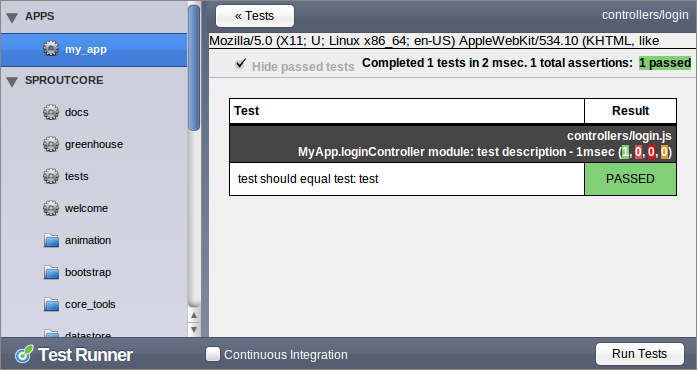
3 - Running Selected Unit Tests
Sometimes you may want to run unit tests manually outside of the test runner. For example, perhaps you have a continuous integration environment and would like to use Selenium to evaluate the results of running your unit tests.
All unit tests for an application can be found at an easily computed URL.
The computed URLs can run all tests on all applications or a subset of them as detailed below.
3.1 - Running an Individual Unit Test File
Any unit test file can be run from a browser using a URL in the following format:
http://localhost:4020/APP_NAME/LANGUAGE/current/tests/PATH/TO/TEST.html@where:
- APP_NAME is your application name.
- LANGUAGE is the language you want to run tests for. (Usually 'en')
- PATH/TO/TEST is the subpath from the PROJECT_FOLDER/apps/APP_NAME/tests folder. It should include the body of the javascript file name but
- not the .js extension.
As an example, suppose you have a unit test file located at:
PROJECT_HOME/apps/my_app/tests/unit/sample.jsTo run this test, browse:
http://localhost:4020/my_app/en/current/tests/unit/sample.html3.2 - Running All Unit Tests in a Directory
If you would like to run all of the unit tests in a directory, you can use the same method described as above, but instead name the directory with an .html extension. For example, to run all of the unit tests in the tests/unit directory, you could visit:
http://localhost:4020/my_app/en/current/tests/unit.htmlNote that the HTML file loaded at this URL will contain all of your unit tests files concatenated together in a single HTML page. If your tests are not properly isolated, they may interfere with one another when loaded this way, though this is rare.
3.3 - Running All Unit Tests in an Application
If you would like to run all of the unit tests in your application, you can do that too. Instead of naming a directory, just visit a URL with the format described above but ending in tests.html. For example, to load all of the unit tests at once for your contact application you could visit:
http://localhost:4020/my_app/en/current/tests.htmlNote that, like the combined directory tests above, this global test file will contain all of your unit test files concatenated together in a single HTML page. If your tests are not properly isolated, they may interfere with one another, causing the unit tests to pass when loaded individually but fail when they are loaded together. This situation is rare, but you should be careful to write your test files so that they will not clobber one another at load time.
3.4 - Loading Tests from Nested Targets
If you use nested targets, you can load tests from them as well. Just name your nested target like you name it in a config file. For example, the sproutcore framework contains a nested framework called "runtime". You could load all of the unit tests for the sproutcore/runtime framework by visiting:
http://localhost:4020/sproutcore/runtime/en/current/tests.html4 - Moving On
This concludes the main programming guide for working with Unit Tests in SproutCore applications. You're now ready to change the world with awesome unit tests!
On to the SproutCore Testing Guidelines »
5 - Changelog
- February 15, 2011: initial version by Scott Smith and Vibul Imtarnasan
- February 15, 2011: minor revisions by Peter Wagenet
- March 2, 2011: minor revisions by Topher Fangio
- March 2, 2011: minor revisions by Vibul Imtarnasan
- August 14, 2013: converted to Markdown format for DocPad guides by Topher Fangio


 Chapters
Chapters